3CX
- Never miss any call information again
- Access to call recordings
- Accurate transcriptions, customized summaries and more
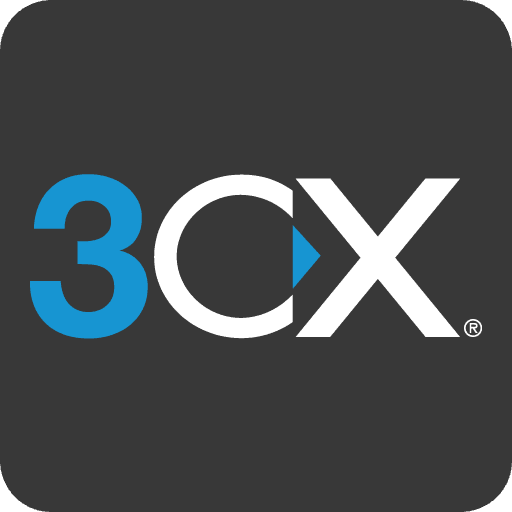
Overview: Leexi + 3CX Integration
The integration enables Leexi to process VoIP calls and recordings. From this recording, Leexi provides you with a full transcript of your call, a summary, a list of follow-up tasks, translation, advanced statistics and a host of other exciting features! And the best part? It's all automatic! By connecting Leexi to your VoIP, your assistant automatically accesses your call recordings to take notes for you.
How to integrate 3CX and Leexi?
Prerequisites
- Admin rights on your Leexi account.
- Your 3CX server should be self-managed (not hosted by 3CX itself) and with OS Debian.
- IT access to your 3CX server.
⚠️ We currently do not import internal calls (between different 3CX users) into Leexi
Step 1:
Go to the 3CX Management Console, under Users
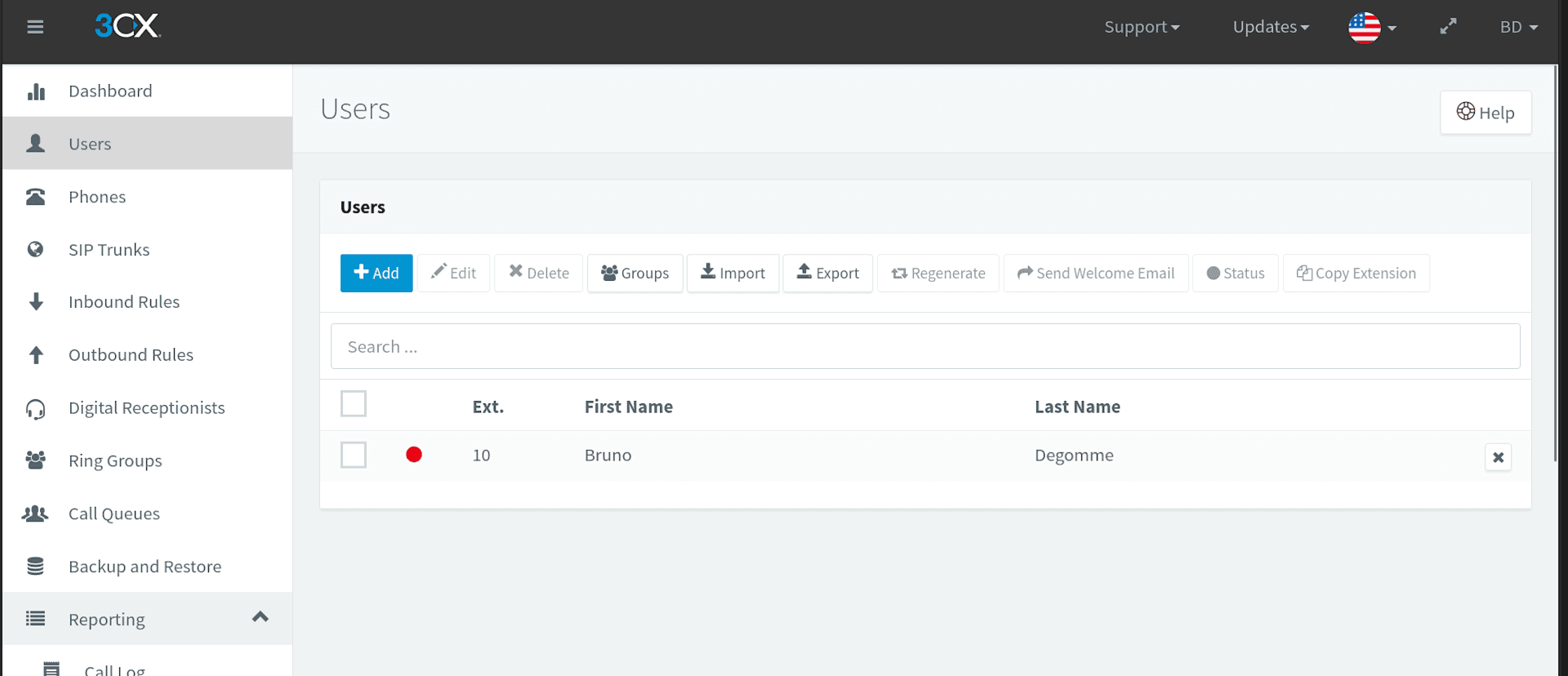
For each user, you can select the Record all calls option, and save by clicking OK
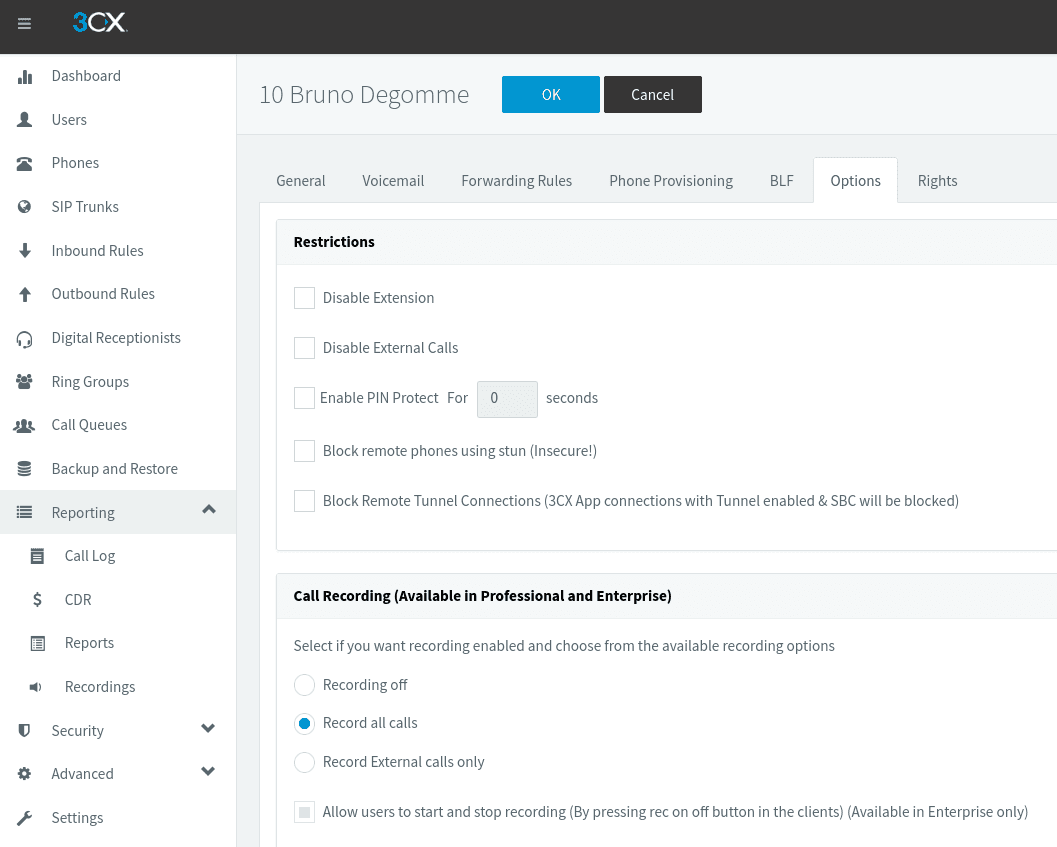
Step 2:
In the 3CX Management Console, go to Reports → CDR, and select Generate CDR, with the Separate files for each call option.
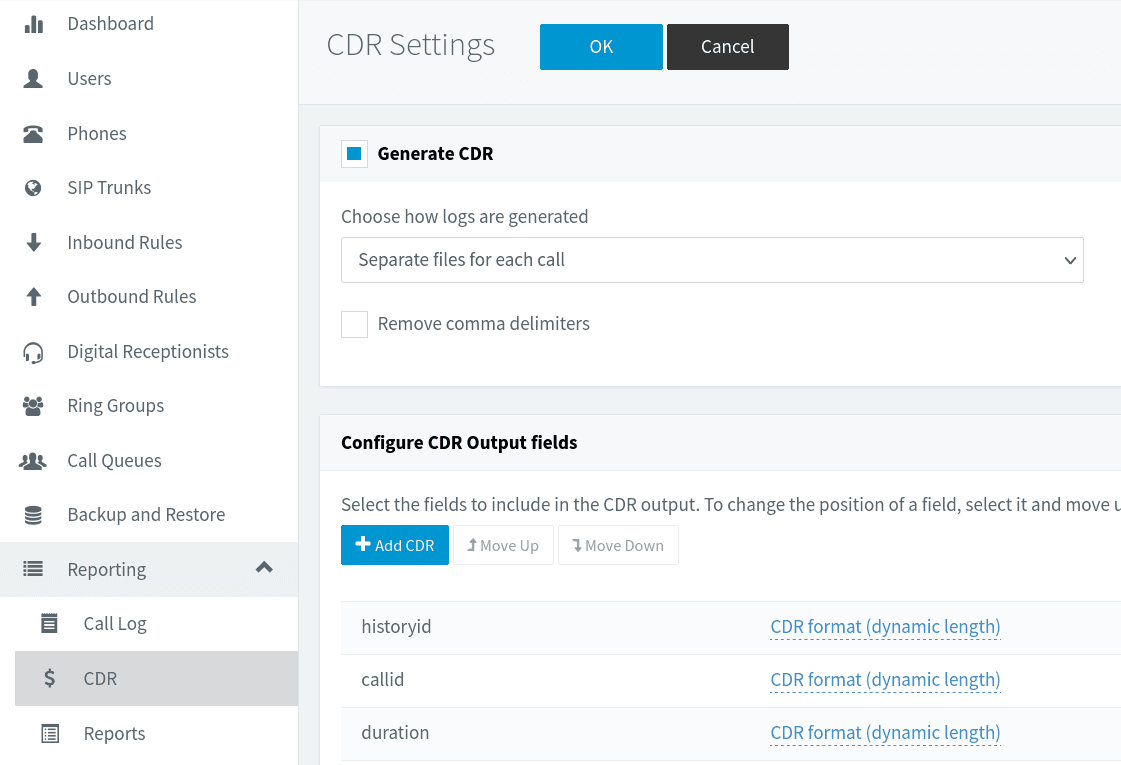
Under Configure CDR output fields, ensure the first nine fields are as follows, in the same order (default)
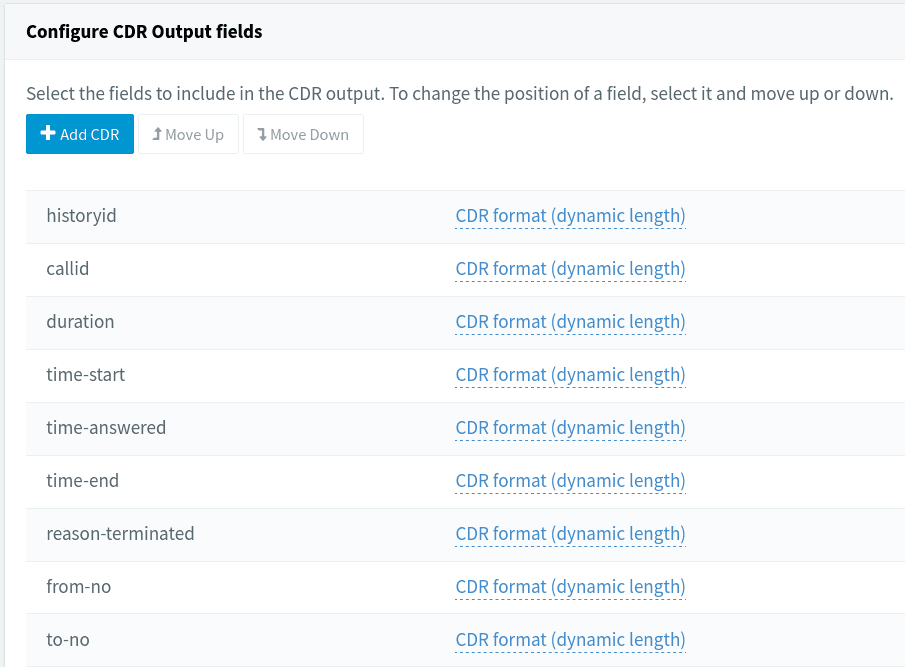
Step 3:
Leexi's 3CX integration requires SSH access to your server to retrieve call recordings and CDR files. The latest calls are downloaded every 5 minutes.
The user with which Leexi will access your server must have read access to the data folder of your 3CX server (typically /var/lib/3cxpbx/Instance1/Data/)
- Go to Leexi → Settings → Integrations → 3CX, click Add, and copy the public key
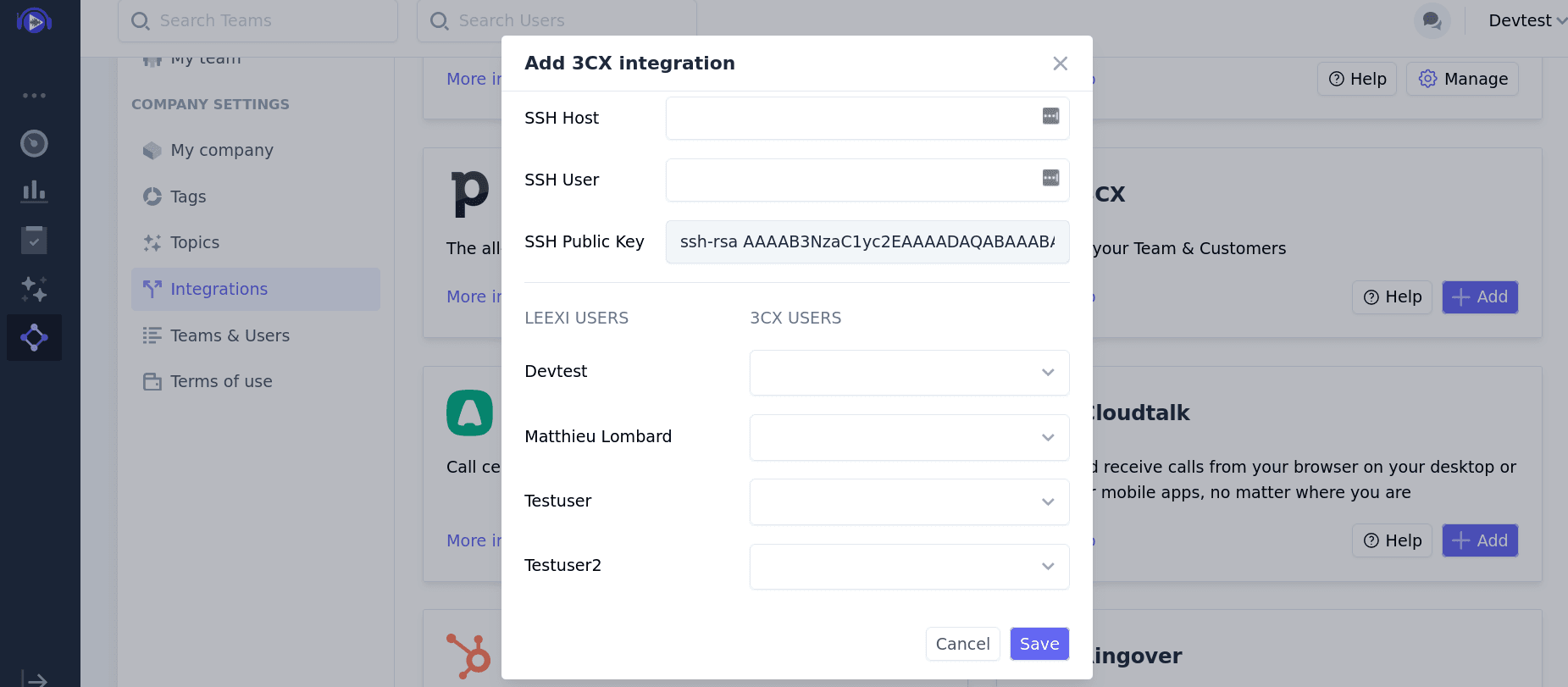
- Log in to your PBX server, create a user (suggested name: 'leexi'), and add the public key to the authorized ssh keys.
On Debian, run
sudo useradd -m leexi -s /bin/bash
sudo passwd leexi
# set the password
su leexi
# enter the password
mkdir ~/.ssh/
vim ~/.ssh/authorized_keys
# paste the public key and save (:wq)
chmod 700 ~/.ssh && chmod 600 ~/.ssh/authorized_keys
- return to Leexi, add the host (fixed IP or DNS) and the username to the 3CX integration, and click Save
Step 4:
After enabling the 3CX integration, Leexi will retrieve all extensions for which at least one call has been recorded after enabling the CDR logs. These extensions must be mapped to the corresponding Leexi user. It may take some time after enabling the CDR logs for all extensions to appear.
Go to Leexi → Settings → Integrations → 3CX, click Manage, map the Leexi users to their corresponding extensions, and Save
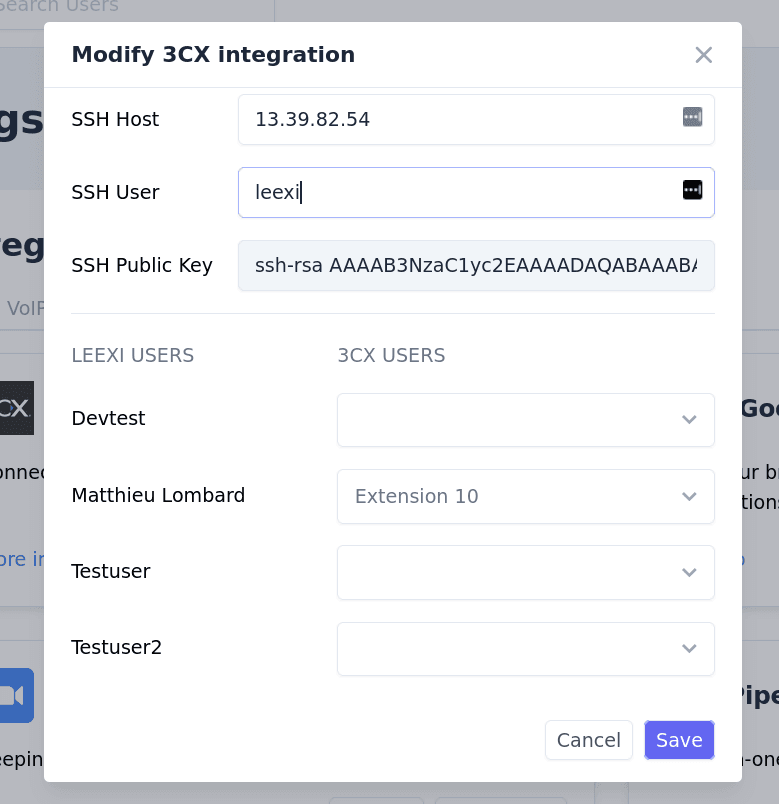
Your next 3CX calls will appear on Leexi!
Benefits of the Integration
By integrating 3CX with Leexi:
- Save time
- Streamline your workflow
- Increase your productivity
Ready to boost your productivity with Leexi?
Leexi AI Notetaker takes notes for you